Resize Server Partition Resize Partition for Windows Server 2000/2003/2008/2008 R2
MiniTool Partition Wizard 8
- Convert NTFS to FAT.
- GPT Disk and MBR Disk interconversion.
- Copy Dynamic disk volume.
- Copy UEFI boot disk.
- Convert GPT-style Dynamic Disk to Basic.
- Move Boot/System volume for Dynamic Disk.
Resize windows 2008 system partition
To form fine partition management in computer is a very significant solution to keeping computer efficiency and promoting computer disk space usage rate. When disk partition space becomes unbalanced, what should we do? Because of the limit of Windows server operating system built-in disk management tool, users feel it hard to manage disk partition better, even though Windows Server 2008 system built-in disk management tool is added with extend partition and shrink partition functions. In fact, these two functions are very unpractical in actual operation. We can start built-in disk management tool by selecting "Start" menu > "Computer" > right click "Management" > "Storage" > "Disk Management" to open built-in disk management tool:
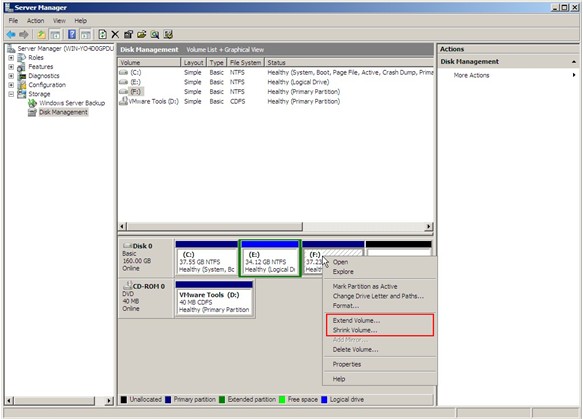
In this interface, we can right click any partition, and in the shortcut menu, we can find detailed partition management functions, helping users with just some basic management operations. The extend partition and shrink partition functions only allow users to deal with the end part of target partition, so they are very limited in actual operation. Therefore, to form better partition management in Windows server 2008, users need to employ a piece of professional third-party partition magic.
Resize Windows 2008 partition freely
With a piece of professional third-party partition magic, users can realize various effective partition management operations. From the website http://www.server-partition-resize.com we can download such a piece of professional partition magic. After downloading and installing, we can launch it to enter its main interface:
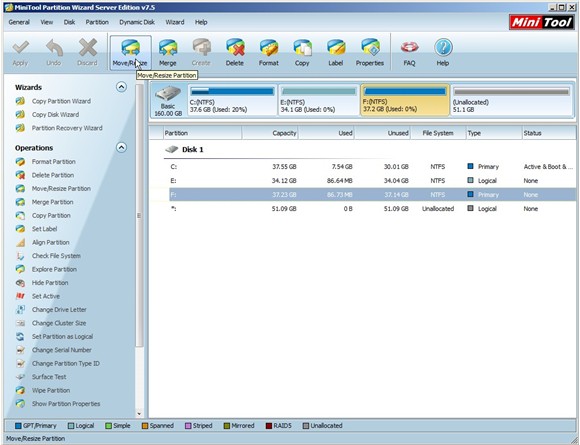
From its main interface, we can see the all-sided partition management functions, helping users with almost all the common partition management operation. For example, to resize Windows 2008 partition freely, we need to select target partition, and click "Move/Resize" button:
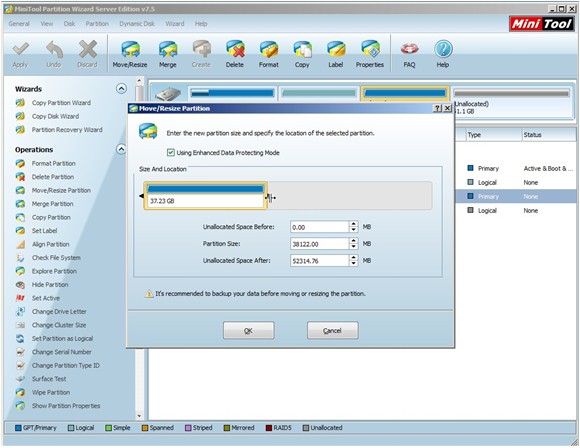
In this interface, we can drag the partition handle border to resize Windows 2008 partition freely. Thus, we can see the flexibility of this powerful partition magic. After that, click "OK" button to return. In main interface again, remember to click "Apply" button to execute operation.
If you are looking for a solution to better partition management, I think this professional and powerful partition magic will be your best choice!
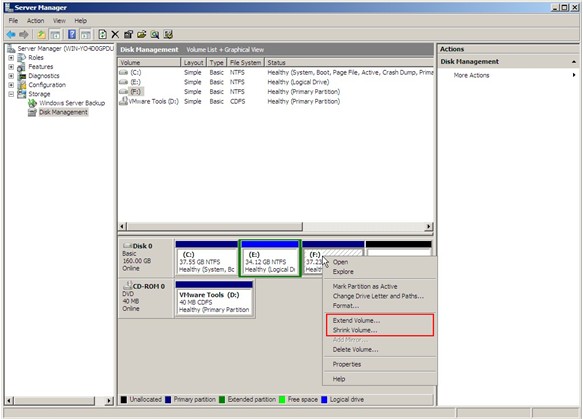
In this interface, we can right click any partition, and in the shortcut menu, we can find detailed partition management functions, helping users with just some basic management operations. The extend partition and shrink partition functions only allow users to deal with the end part of target partition, so they are very limited in actual operation. Therefore, to form better partition management in Windows server 2008, users need to employ a piece of professional third-party partition magic.
Resize Windows 2008 partition freely
With a piece of professional third-party partition magic, users can realize various effective partition management operations. From the website http://www.server-partition-resize.com we can download such a piece of professional partition magic. After downloading and installing, we can launch it to enter its main interface:
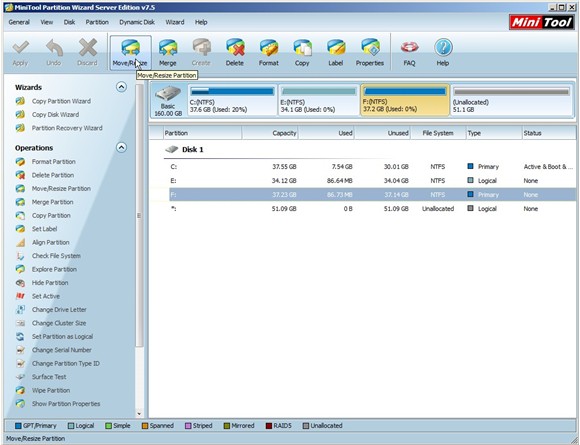
From its main interface, we can see the all-sided partition management functions, helping users with almost all the common partition management operation. For example, to resize Windows 2008 partition freely, we need to select target partition, and click "Move/Resize" button:
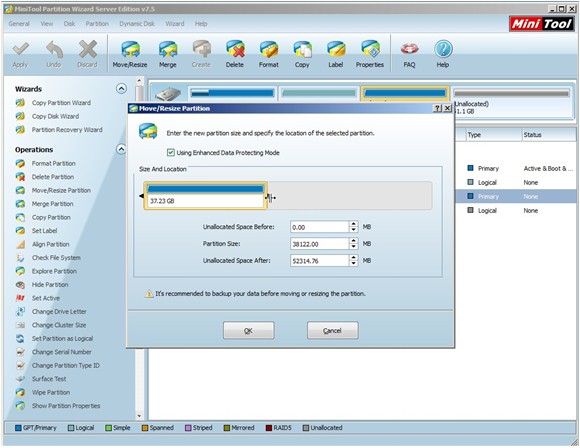
In this interface, we can drag the partition handle border to resize Windows 2008 partition freely. Thus, we can see the flexibility of this powerful partition magic. After that, click "OK" button to return. In main interface again, remember to click "Apply" button to execute operation.
If you are looking for a solution to better partition management, I think this professional and powerful partition magic will be your best choice!
Common problems related to partition resizing and our solutions:
- Server partition magic is able to resize partition for Windows Server 2008.
- How to resize partition for Windows 2008 flexibly?
- Windows Server 2008 Resize Partition operation is so easy to users owning Server partition resizer.
- To resize Windows 2008 partition, experienced choose the professional Server partition resizer.
MiniTool Partition Wizard 8
Resize Server Partition
- Resize Windows Server 2012 partition
- Resizing Server Partition
- Resize Windows Server 2003 system partition
- Resize windows server 2008 system partition
- Resize windows server 2003 partition quickly
- Resize windows server 2003 GPT partition
- Resize windows 2008 system partition
- Windows 2003 server partition resize
- Server 2003 resize partition
- Server 2003 partition resize software
- Resize server 2003 partition
- Windows server 2008 partition resize
- Resize partition windows 2008
- Windows server 2008 resize partition safely
- Resize windows 2008 partition safely
- Windows Server 2008 disk management
- Quick windows server partition resize
- Windows 2003 partition resize
- Server 2008 partition resize
- Resize windows 2008 partition
- Windows server 2008 resize partition
- Resize partition windows server 2012
- Resizing a partition
- Server partition resize
- Resize partitions
- Windows server 2008 resize partition
- Resize server partition without data loss
- Server 2008 partition safely
- Resize Windows partition
- Resizing partition
- Resize windows server 2003 partition
- Partition wizard server
- Windows server 2003 partition resize safely
- Server 2008 partition
- Server 2003 partition resize
- Server partition resizer
- Resize server 2003 partition safely
- Windows 2008 partition resize
- Windows resize partition
- Resize boot partition
- Server 2003 software
- Server 2008 resize partition
- Resizing NTFS partition
- Resize partition windows server 2003
- Resize server partition
- Windows server 2003 partition resize
- Free Windows 2003 server partition resize
- New partition wizard
- Partition resizing
- Free Windows server partition resize
- Server 2003 partition resize free
- Partition magic server
- Free resize Server 2003 partition
- 2003 Server partition resize
- Partition master
- Windows server 2003 partition resize
- Windows 2003 server partition resize
- Windows server partition resize
- Resize partition server 2003
- Server 2003 partition resize
- Resize Windows server 2003 partition
- Resize server 2003 partition
- Windows server 2003 partition
- Home
- |
- Buy Now
- |
- Download
- |
- Support
- |
- Contact us
Copyright (C) 2009 - 2013 www.server-partition-resize.com, All Rights Reserved.

