Resize Server Partition Resize Partition for Windows Server 2000/2003/2008/2008 R2
MiniTool Partition Wizard 8
- Convert NTFS to FAT.
- GPT Disk and MBR Disk interconversion.
- Copy Dynamic disk volume.
- Copy UEFI boot disk.
- Convert GPT-style Dynamic Disk to Basic.
- Move Boot/System volume for Dynamic Disk.
New partition wizard
Server computer in network always receives and handles multitudinous data everyday, so data information integrity in Server is of great importance. But many factors will influence data integrity and the most common one is lack of partition space. When encountering the situation, most Server users are helpless that they only change the intense condition by deleting some old data. But that is not the best solution to the problem. To deal with insufficient partition space, we need to resize Server partition, shrinking the partition with much unused space and then extending the shrunk space to the partition lacking in space. The method is easy to realize and only a partition wizard is needed.
There is much partition wizard software in the software market nowadays, but most is only able to manage partitions in basic disk. Since dynamic disk is adopted in most servers, most of the partition magic can not resize Server partition. But the new partition wizard, MiniTool Partition Wizard published by MiniTool Solution Ltd., is different form other partition wizards, having management functions to basic disks and partitions as well as dynamic disks and volumes. With it, users could resize volume easily, settling the problem of insufficient space in dynamic disk. The description may be unbelievable for many users, so we'll show how to resize dynamic volume with MiniTool Partition Wizard.
Resize dynamic volume with MiniTool Partition Wizard
To resize dynamic volume with MiniTool Partition Wizard, we should visit http://www.server-partition-resize.com to download and install the partition wizard. Then launch it and we'll see distribution condition of disks and partitions.
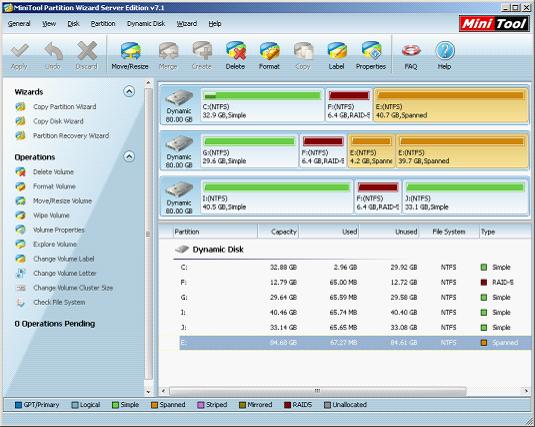
In the main interface, select the volume to be resized and click "Move/Resize".
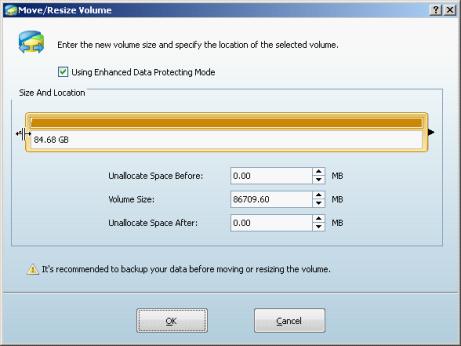
In this interface, drag the two triangles to resize the selected volume. After that, click "OK" to go back to the main interface and we can preview the effect.
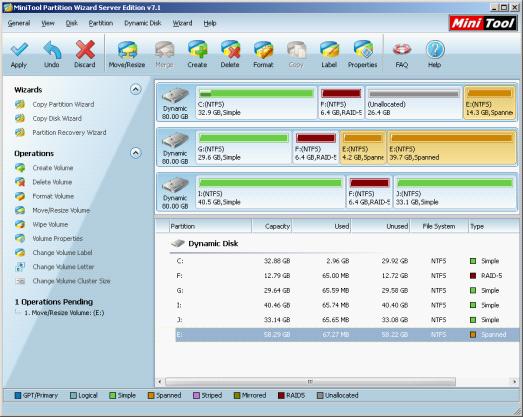
If the effect is desired, please click "Apply" to perform the above operations, finishing resizing volume in a real sense.
We only have shown the function of resizing volume of the professional partition manager server MiniTool Partition Wizard. Besides, MiniTool Partition Wizard is also equipped with many other disk and partition management functions. For detailed information, please visit the above given link.
There is much partition wizard software in the software market nowadays, but most is only able to manage partitions in basic disk. Since dynamic disk is adopted in most servers, most of the partition magic can not resize Server partition. But the new partition wizard, MiniTool Partition Wizard published by MiniTool Solution Ltd., is different form other partition wizards, having management functions to basic disks and partitions as well as dynamic disks and volumes. With it, users could resize volume easily, settling the problem of insufficient space in dynamic disk. The description may be unbelievable for many users, so we'll show how to resize dynamic volume with MiniTool Partition Wizard.
Resize dynamic volume with MiniTool Partition Wizard
To resize dynamic volume with MiniTool Partition Wizard, we should visit http://www.server-partition-resize.com to download and install the partition wizard. Then launch it and we'll see distribution condition of disks and partitions.
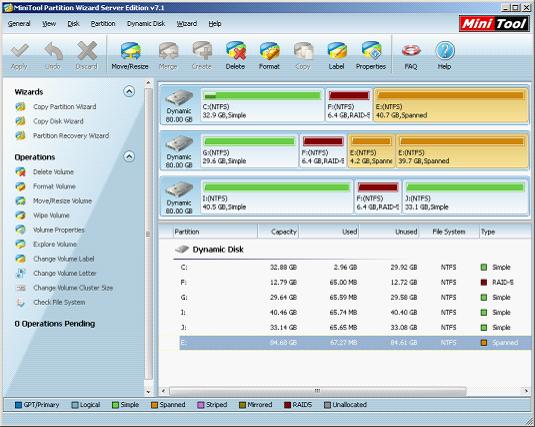
In the main interface, select the volume to be resized and click "Move/Resize".
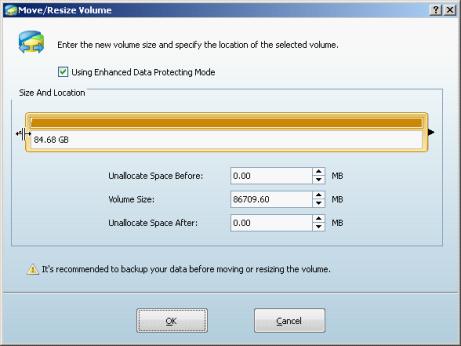
In this interface, drag the two triangles to resize the selected volume. After that, click "OK" to go back to the main interface and we can preview the effect.
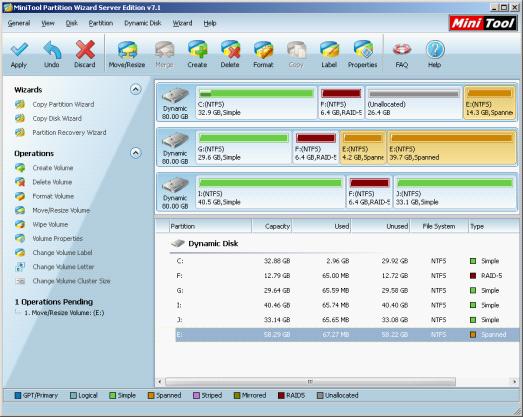
If the effect is desired, please click "Apply" to perform the above operations, finishing resizing volume in a real sense.
We only have shown the function of resizing volume of the professional partition manager server MiniTool Partition Wizard. Besides, MiniTool Partition Wizard is also equipped with many other disk and partition management functions. For detailed information, please visit the above given link.
Common problems related to partition resizing and our solutions:
MiniTool Partition Wizard 8
Resize Server Partition
- Resize Windows Server 2012 partition
- Resizing Server Partition
- Resize Windows Server 2003 system partition
- Resize windows server 2008 system partition
- Resize windows server 2003 partition quickly
- Resize windows server 2003 GPT partition
- Resize windows 2008 system partition
- Windows 2003 server partition resize
- Server 2003 resize partition
- Server 2003 partition resize software
- Resize server 2003 partition
- Windows server 2008 partition resize
- Resize partition windows 2008
- Windows server 2008 resize partition safely
- Resize windows 2008 partition safely
- Windows Server 2008 disk management
- Quick windows server partition resize
- Windows 2003 partition resize
- Server 2008 partition resize
- Resize windows 2008 partition
- Windows server 2008 resize partition
- Resize partition windows server 2012
- Resizing a partition
- Server partition resize
- Resize partitions
- Windows server 2008 resize partition
- Resize server partition without data loss
- Server 2008 partition safely
- Resize Windows partition
- Resizing partition
- Resize windows server 2003 partition
- Partition wizard server
- Windows server 2003 partition resize safely
- Server 2008 partition
- Server 2003 partition resize
- Server partition resizer
- Resize server 2003 partition safely
- Windows 2008 partition resize
- Windows resize partition
- Resize boot partition
- Server 2003 software
- Server 2008 resize partition
- Resizing NTFS partition
- Resize partition windows server 2003
- Resize server partition
- Windows server 2003 partition resize
- Free Windows 2003 server partition resize
- New partition wizard
- Partition resizing
- Free Windows server partition resize
- Server 2003 partition resize free
- Partition magic server
- Free resize Server 2003 partition
- 2003 Server partition resize
- Partition master
- Windows server 2003 partition resize
- Windows 2003 server partition resize
- Windows server partition resize
- Resize partition server 2003
- Server 2003 partition resize
- Resize Windows server 2003 partition
- Resize server 2003 partition
- Windows server 2003 partition
- Home
- |
- Buy Now
- |
- Download
- |
- Support
- |
- Contact us
Copyright (C) 2009 - 2013 www.server-partition-resize.com, All Rights Reserved.

