MiniTool Partition Wizard 8.1.1
- Convert NTFS to FAT.
- GPT Disk and MBR Disk interconversion.
- Copy Dynamic disk volume.
- Copy UEFI boot disk.
- Convert GPT-style Dynamic Disk to Basic.
- Move Boot/System volume for Dynamic Disk.
Extend Windows Server 2008 system partition safely
Users will find Windows Server 2008 owns quite powerful functions after they upgrade Windows Server 2000 or Windows Server 2003 to Windows Server 2008. This Server operating system not only optimizes previous functions but offers many new functions, bringing users much convenience. But disappointingly, optimized functions and new functions also bring users much trouble. For example, operating system needs much more space. With the increase of files in system partition, system partition is easy to be out of space. Under this situation, users need to extend Windows Server 2008 system partition. If there is unallocated space behind and neighboring to system partition, Server 2008 built-in disk management tool can help accomplish extension easily and safely. If there is no suitable unallocated space, server partition magic becomes the best choice.
Extend Windows Server 2008 system partition with professional server partition magic
Though professional server partition magic can help accomplish Windows Server 2008 system partition extension, many users do not know which server partition magic to choose and how to extend Windows Server 2008 system partition with server partition magic. In this article, users are suggested visiting http://www.server-partition-resize.com to download professional server partition magic, and we will demonstrate how to extend Windows Server 2008 system partition by using this software.
After downloading and installing professional server partition magic to computer, users need to launch it to get its main interface. Then, select the system partition which needs extending and choose the function “Extend Partition”. After this operation, the following interface will emerge:
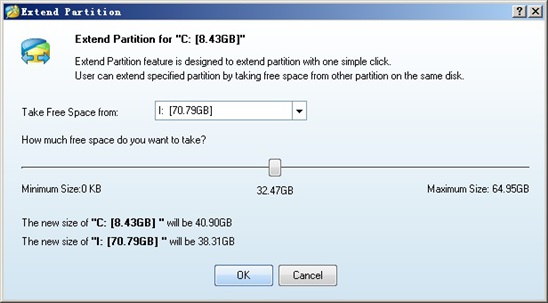
In this interface, users need to select a location (partition or unallocated space) to take free space and drag sliding button to determine how much free space to take. Then, click “OK” button to go back to the main interface. At last, click “Apply” button to apply all changes to computer.
Now, Windows Server 2008 system partition extension is finished completely by using professional server partition magic.
Common problems related to partition resizing and our solutions:
Partition Wizard Server Edition 8.1.1 (5% off)
MiniTool Partition Wizard Server Edition 8 is a professional server partition resizing software. While referring to server partition resizing tool, MiniTool Partition Wizard Server Edition is highly recommended.Server Partition Resize Resources
System Partition Resize
- windows server partition resize
- windows server resize boot partition
- windows 2000 server partition resize
- windows 2003 resize partition
- windows 2003 server partition resize
- windows server partition resize
- windows server resize system partition
- windows server 2003 partition resize
- windows server 2003 resize
- windows server 2008 partition resize
- windows server 2008 resize
- windows server partition utility resize
- windows server resize
Partition resizer for windows server
- resize a server partition
- resize disk partition server
- resize partition in server
- resize partition ntfs
- resize partition on server
- resize partition on server 2003
- resize partition on windows server
- resize partition server 2003
- resize partition windows 2003
- resize partition windows server
- resize partition windows server 2003
- Home
- |
- Buy Now
- |
- Download
- |
- Support
- |
- Contact us
Copyright (C) 2009 - 2014 www.server-partition-resize.com, All Rights Reserved.


