Resize Server Partition Resize Partition for Windows Server 2000/2003/2008/2008 R2
MiniTool Partition Wizard 8
- Convert NTFS to FAT.
- GPT Disk and MBR Disk interconversion.
- Copy Dynamic disk volume.
- Copy UEFI boot disk.
- Convert GPT-style Dynamic Disk to Basic.
- Move Boot/System volume for Dynamic Disk.
Extend Windows Server 2008 system partition
When system partition of Windows Server 2008 runs out of space, operating system may run quite slow or even crash. More seriously, the whole operating system can not boot. As a result, users are unable to perform daily data interaction. It is believed that all server users are unwilling to see this result. Well, how can we solve the problem of low disk space to the largest extent? Is deleting data stored on system partition a good method? It is of course not. Deleting data can only solve this problem temporarily. As time goes by, the same problem will appear again. If users want to solve this problem thoroughly, they should extend Windows Server 2008 system partition reasonably.
Quickly extend Windows Server 2008 system partition without data loss
As we know, system partition of Windows Server 2008 stores quite important files. Once these important files are damaged or lost, the whole Server operating system can not run normally. Therefore, file security worries many users in the process of extending system partition. In order to help users get rid of worries, we recommend users a piece of server partition resize software which owns powerful functions and high security. Through visiting http://www.server-partition-resize.com/, users can download it reliably. After installing the server partition resize software to computer, users can use it to extend system partition of Windows Server 2008.
After running it successfully, we can see its main interface, like the following screenshot shows:
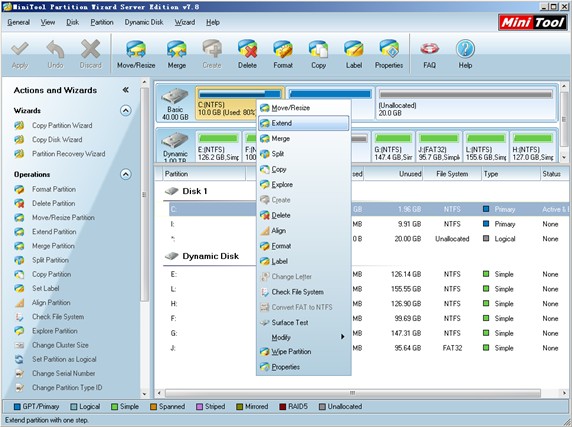
In the main interface, we need to select desired system partition and right click it to get shortcut menu. Then, choose the functional button "Extend". After that, the following interface will emerge:
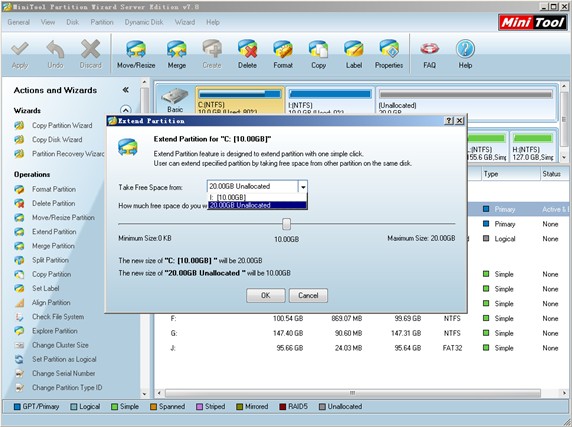
In this interface, we should select a partition or unallocated space to take free space and drag sliding button to determine how much free space to take. Then, click "OK" button to go back to main interface. At last, click "Apply" button to perform all changes to computer. After this operation, we are successful to extend Windows Server 2008 system partition without data loss.
The above example shows server partition resize software makes it so easy and safe to extend system partition of Windows Server 2008. If users also want to extend Windows Server 2008 system partition without data loss, try using recommended server partition resize software.
Quickly extend Windows Server 2008 system partition without data loss
As we know, system partition of Windows Server 2008 stores quite important files. Once these important files are damaged or lost, the whole Server operating system can not run normally. Therefore, file security worries many users in the process of extending system partition. In order to help users get rid of worries, we recommend users a piece of server partition resize software which owns powerful functions and high security. Through visiting http://www.server-partition-resize.com/, users can download it reliably. After installing the server partition resize software to computer, users can use it to extend system partition of Windows Server 2008.
After running it successfully, we can see its main interface, like the following screenshot shows:
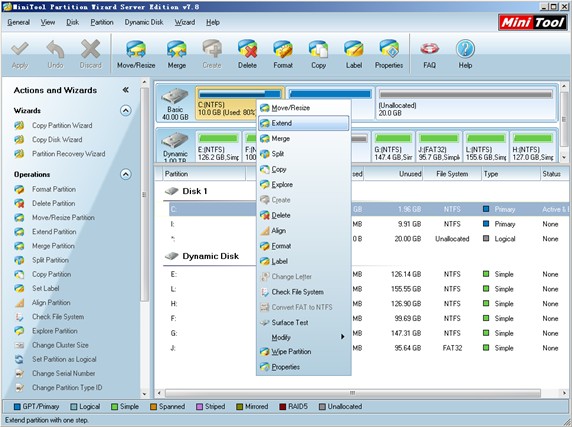
In the main interface, we need to select desired system partition and right click it to get shortcut menu. Then, choose the functional button "Extend". After that, the following interface will emerge:
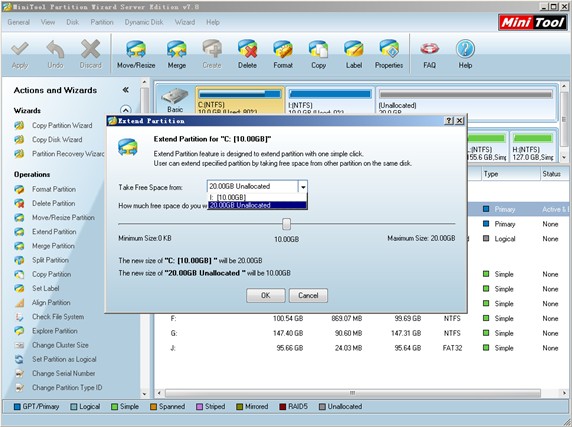
In this interface, we should select a partition or unallocated space to take free space and drag sliding button to determine how much free space to take. Then, click "OK" button to go back to main interface. At last, click "Apply" button to perform all changes to computer. After this operation, we are successful to extend Windows Server 2008 system partition without data loss.
The above example shows server partition resize software makes it so easy and safe to extend system partition of Windows Server 2008. If users also want to extend Windows Server 2008 system partition without data loss, try using recommended server partition resize software.
MiniTool Partition Wizard 8
Extend server partition
- Extend Windows Server 2003 GPT partition
- Extend Windows Server 2012 partition
- Extend Windows Server 2012 system partition
- Extend Windows Server 2003 partition
- Extend Windows Server 2008 system partition
- Extend windows server 2003 GPT partition
- Extend windows server 2003 system partition
- Extend partition Windows Server 2003
- Server 2003 system extend partition
- Windows 2003 extend partition
- Extend server 2003 partition
- Extend Windows 2008 partition
- Windows 2008 extend partition
- Extend system partition for windows 2008
- Extend system partition Windows 2003
- Extend partition server 2008
- Extend partition Windows 2008
- Extend system partition windows 2008
- Windows server 2008 partition
- Server 2008 extend volume
- Extend volume server 2008
- Extend boot partition server 2003
- Extend system partition server 2008
- Server 2003 extend partition
- Windows 2003 server extend partition
- Extend windows partition
- Extend partition XP
- Extend partition
- Extend partition server 2003
- Server 2003 extend partition
- Home
- |
- Buy Now
- |
- Download
- |
- Support
- |
- Contact us
Copyright (C) 2009 - 2013 www.server-partition-resize.com, All Rights Reserved.

