MiniTool Partition Wizard 8.1.1
- Convert NTFS to FAT.
- GPT Disk and MBR Disk interconversion.
- Copy Dynamic disk volume.
- Copy UEFI boot disk.
- Convert GPT-style Dynamic Disk to Basic.
- Move Boot/System volume for Dynamic Disk.
Resizing server partitions
In Windows Server operating system, low disk space is a commonly seen situation. To deal with this situation, different users will adopt different methods:
1. Delete unimportant data to release free space.
2. Replace old hard disk with new large-capacity hard disk.
3. Resizing server partition with command prompt.
4. Resizing server partition by using server partition magic.
If users employ the first method, free space got through deleting unimportant data is so limited and can not meet actual demands. If users choose the second method, they have to cost a lot of money as well as plenty of time in transferring data. If they select the third method, professional knowledge is required and operations are quite complex. However, if users choose the fourth method, resizing server partition will be quite simple and safe.
Professional server partition magic not only can help resize server partition perfectly but can help accomplish other server partition management well. In the process of resizing server partition, it will provide multiple data protecting measures to ensure data security. Moreover, operations are quite simple, and no professional knowledge is needed. Now, let’s see how to resize server partition to solve the problem of low disk space.
Resize server partition by using professional server partition magic
Before resizing server partition, we need to download a professional server partition magic. From http://www.server-partition-resize.com, users can download absolutely excellent server partition magic. Then, install it to computer and open it to get the following interface:
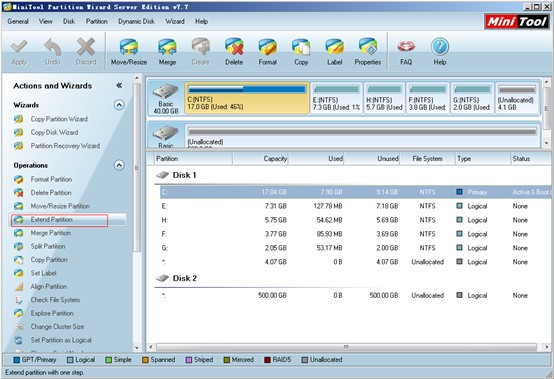
In this interface, please select the partition which is out of space and click the function “Extend Partition”.
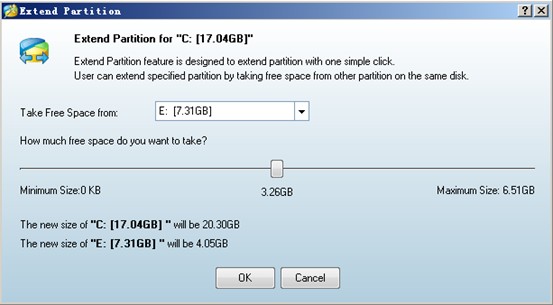
Then, choose a partition or unallocated space to take free space to extend partition and drag sliding button to resize server partition. Next, click “OK” button to return to main interface:
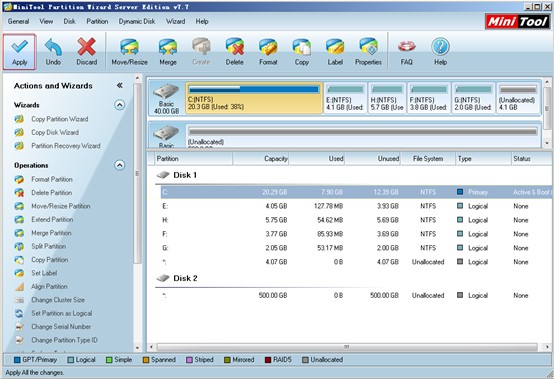
At last, click “Apply” button to perform operations. After that, we solve the problem of low disk space through resizing server partition successfully.
If you are troubled by low disk space, hurry to download the professional server partition magic to resize server partition.
Common problems related to partition resizing and our solutions:
Partition Wizard Server Edition 8.1.1 (5% off)
MiniTool Partition Wizard Server Edition 8 is a professional server partition resizing software. While referring to server partition resizing tool, MiniTool Partition Wizard Server Edition is highly recommended.Server Partition Resize Resources
System Partition Resize
- windows server partition resize
- windows server resize boot partition
- windows 2000 server partition resize
- windows 2003 resize partition
- windows 2003 server partition resize
- windows server partition resize
- windows server resize system partition
- windows server 2003 partition resize
- windows server 2003 resize
- windows server 2008 partition resize
- windows server 2008 resize
- windows server partition utility resize
- windows server resize
Partition resizer for windows server
- resize a server partition
- resize disk partition server
- resize partition in server
- resize partition ntfs
- resize partition on server
- resize partition on server 2003
- resize partition on windows server
- resize partition server 2003
- resize partition windows 2003
- resize partition windows server
- resize partition windows server 2003
- Home
- |
- Buy Now
- |
- Download
- |
- Support
- |
- Contact us
Copyright (C) 2009 - 2014 www.server-partition-resize.com, All Rights Reserved.


