MiniTool Partition Wizard 8.1.1
- Convert NTFS to FAT.
- GPT Disk and MBR Disk interconversion.
- Copy Dynamic disk volume.
- Copy UEFI boot disk.
- Convert GPT-style Dynamic Disk to Basic.
- Move Boot/System volume for Dynamic Disk.
Windows Server 2003 partition resize fast
Talking about Windows Server 2003, users should be quite familiar with it, and nowadays this Server operating system is still widely used. In the process of Server 2003 use, a big problem often troubles a lot of users, namely low disk space. If users settle this problem well, both server security and efficiency can be enhanced largely. However, most Server 2003 users do not know how to solve this problem well since they are unfamiliar with low disk space.
Actually, it is not difficult to solve this problem, and users only need to perform Windows Server 2003 partition resize. Through resizing partition, we can extend the partition which runs out of space. Well then, how to resize partition in Windows Server 2003? To complete this work, users need to download professional server partition magic. On the internet, partition magic can be seen everywhere, but most has defects. If users make Windows Server 2003 partition resize by using partition magic which has defects, data loss or partition loss may emerge. Well then, which server partition magic should be chosen? If users are troubled by downloading professional server partition magic, try visiting http://www.server-partition-resize.com to download recommended software. Just because of outstanding features like high security, powerful function, and wide compatibility, this server partition magic is strongly recommended. Now, let’s see how to resize partition in Windows Server 2003 by using professional server partition magic.
Resize partition in Windows Server 2003
Firstly, we need to download and install the professional server partition magic to computer. Note: users had better not install it to the partition where Windows Server 2003 partition resize will be made. Next, launch the software to open its main interface:
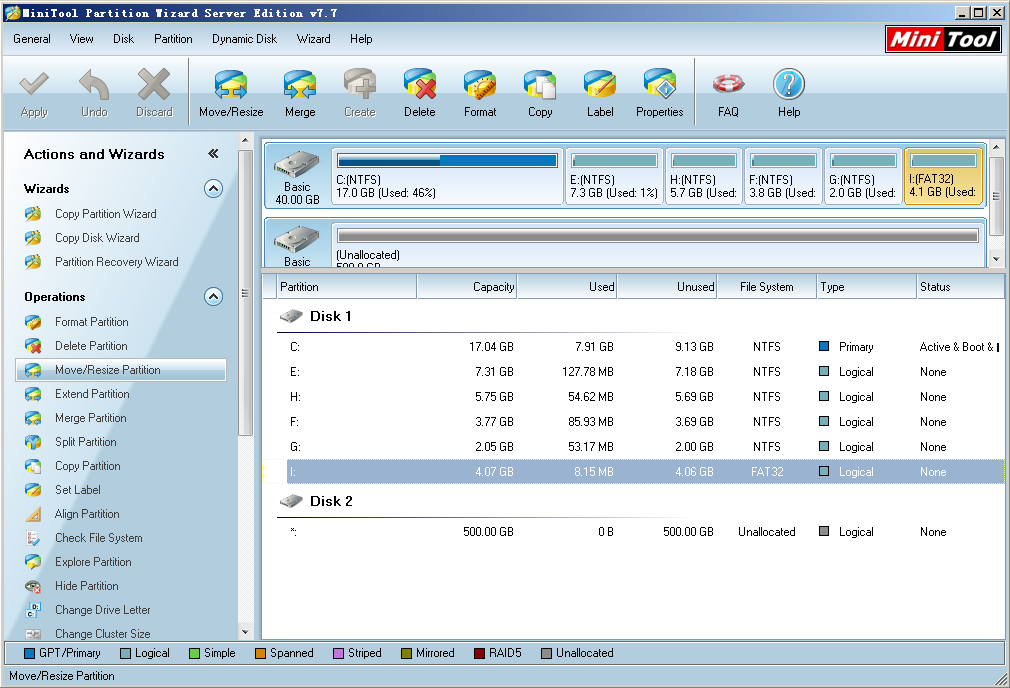
In this interface, please select the partition which needs resizing and click the functional button “Move/Resize Partition” to get the next interface:
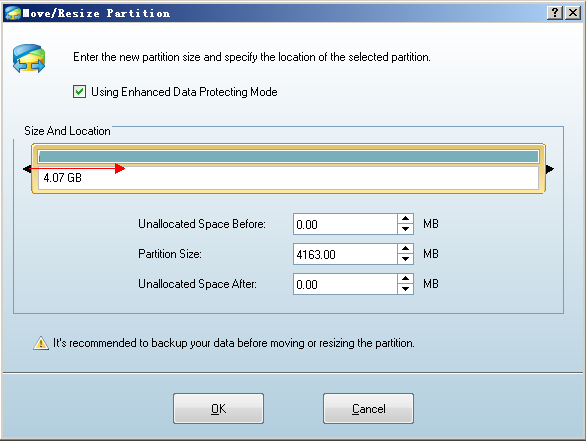
Then, drag the border of partition handle to resize partition in Windows Server 2003. Of course, there is another way to get the same effect, namely inputting desired value to corresponding textbox. After that, click “OK” button to go back to main interface:
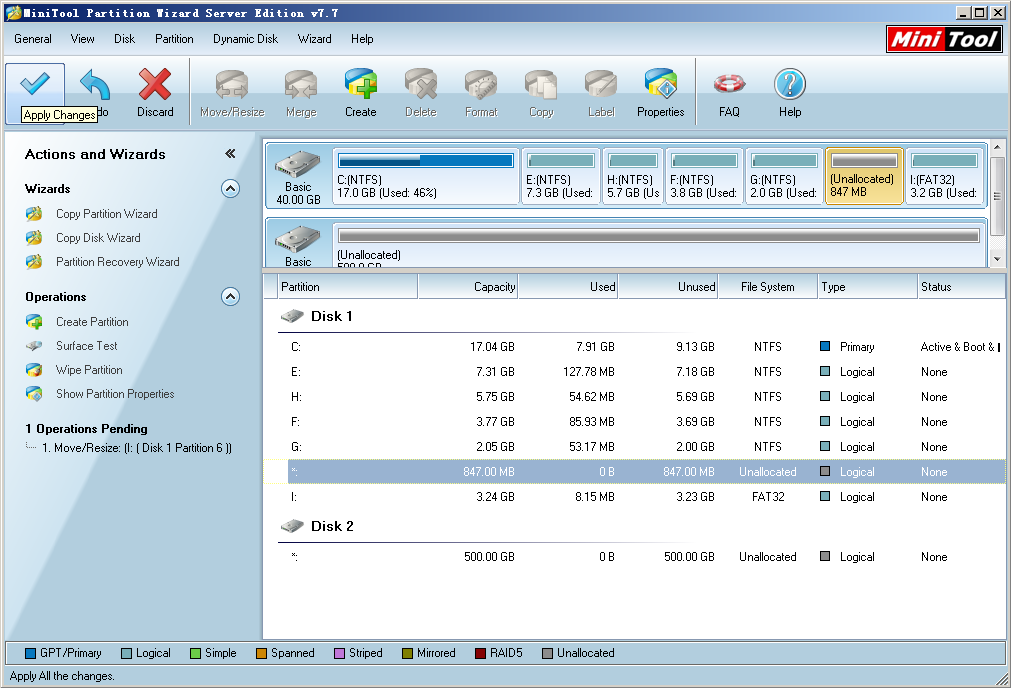
Finally, click “Apply” button to apply all changes made just now to computer. After this operation, Windows Server 2003 partition resize is finished thoroughly.
It is so easy to resize partition in Windows Server 2003 as long as we choose this professional server partition magic, isn’t it?
Common problems related to partition resizing and our solutions:
- Perfect Way to Resize Windows Server 2003 Partition Easily and Safely
- Server 2003 partition resize can be realized very easily and securely.
- To resize partition in Windows Server 2003, you are suggested using professional server partition magic.
- Windows Server 2003 partition resize can be realized successfully in simple operations.
Partition Wizard Server Edition 8.1.1 (5% off)
MiniTool Partition Wizard Server Edition 8 is a professional server partition resizing software. While referring to server partition resizing tool, MiniTool Partition Wizard Server Edition is highly recommended.Server Partition Resize Resources
System Partition Resize
- windows server partition resize
- windows server resize boot partition
- windows 2000 server partition resize
- windows 2003 resize partition
- windows 2003 server partition resize
- windows server partition resize
- windows server resize system partition
- windows server 2003 partition resize
- windows server 2003 resize
- windows server 2008 partition resize
- windows server 2008 resize
- windows server partition utility resize
- windows server resize
Partition resizer for windows server
- resize a server partition
- resize disk partition server
- resize partition in server
- resize partition ntfs
- resize partition on server
- resize partition on server 2003
- resize partition on windows server
- resize partition server 2003
- resize partition windows 2003
- resize partition windows server
- resize partition windows server 2003
- Home
- |
- Buy Now
- |
- Download
- |
- Support
- |
- Contact us
Copyright (C) 2009 - 2014 www.server-partition-resize.com, All Rights Reserved.


