MiniTool Partition Wizard 8.1.1
- Convert NTFS to FAT.
- GPT Disk and MBR Disk interconversion.
- Copy Dynamic disk volume.
- Copy UEFI boot disk.
- Convert GPT-style Dynamic Disk to Basic.
- Move Boot/System volume for Dynamic Disk.
Recover Lost Partition Windows 10
Many computer users complained that partition lost when they updated their operating systems, especially partition disappeared in Windows 10 Anniversary Update. There is no doubt that other reasons also can lead to partition loss, such as mistaken deletion, virus attack, sudden power outage, and so on. Therefore, this article will give you a solution to recover lost partition Windows 10 no matter what the reason is. So just keep reading.
How to Recover Lost Partition Windows 10?
Today, we will introduce an easy way to recover deleted partition Windows 10, which is by using MiniTool Partition Wizard. It is a professional partition magic, which is designed to optimize disk use. MiniTool Partition Wizard comes with so many powerful functions so that you can completely control your disk and partition. You also can take advantage of it to manage your dynamic disk. And MiniTool Solution Ltd. has launched different editions to satisfy different users. To restore deleted partition Windows 10, please kindly note that the free edition doesn’t support the partition recovery, hence you need to purchase an advanced edition. The detailed operation methods are as follows.
Step 1: Run the Partition Wizard software and enter the main interface.
Step 2: Select the disk which has lost partitions and choose the “Partition Recovery” from the left pane or from the toolbar. And you can also choose the “Partition Recovery” from context menu.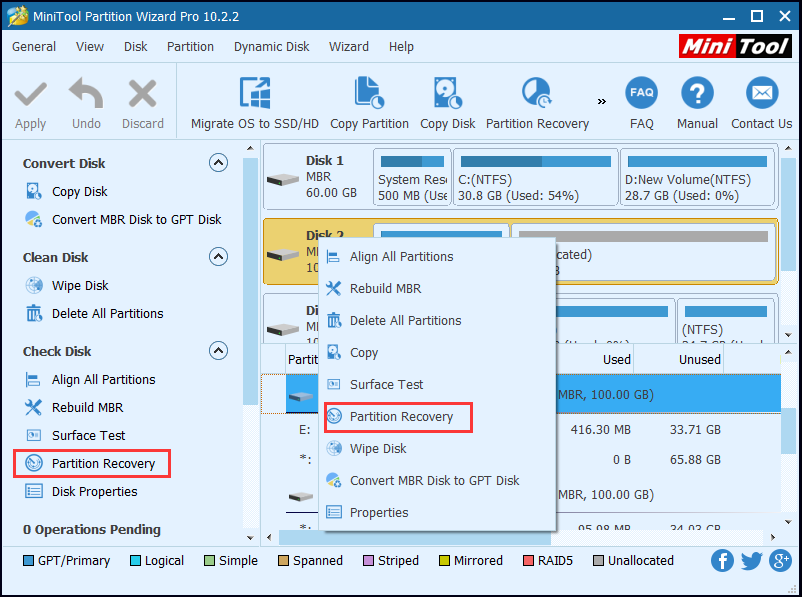
Step 3: In the popup window, you will see three Scanning Range options. You need to read them carefully and choose one of them. Then click “Next” to continue. 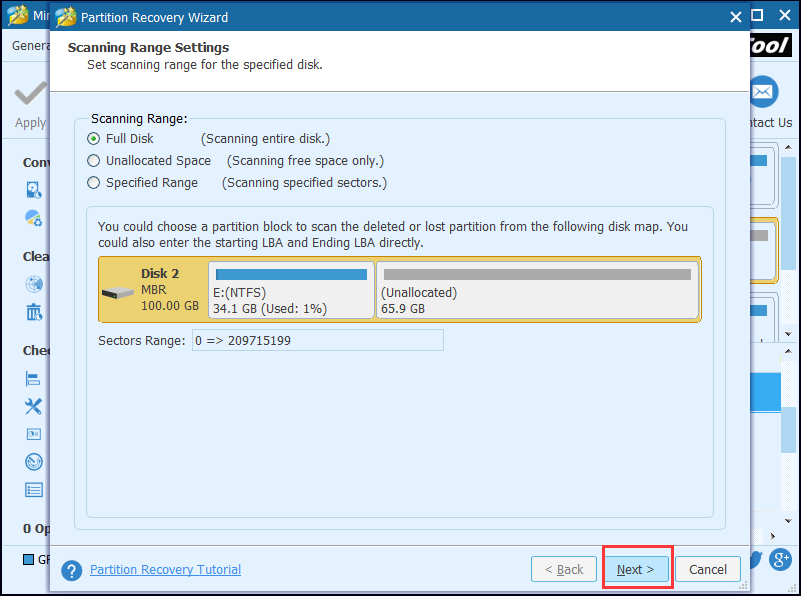
Step 4: There are two kinds of Scanning Methods, “Quick Scan” and “Full Scan”. You need to read their instructions carefully and choose one method you like. Then click “Next” to continue.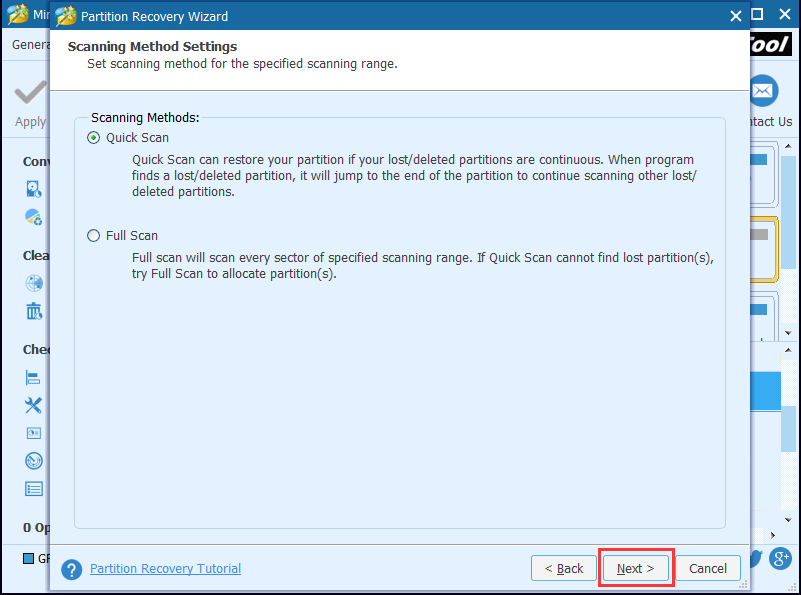
Step 5: Tick the partitions you want to save, including the existing and lost, because this software will delete the partitions which are not chosen. You also can double-click the partition to explore its content and click “Finish” to continue. 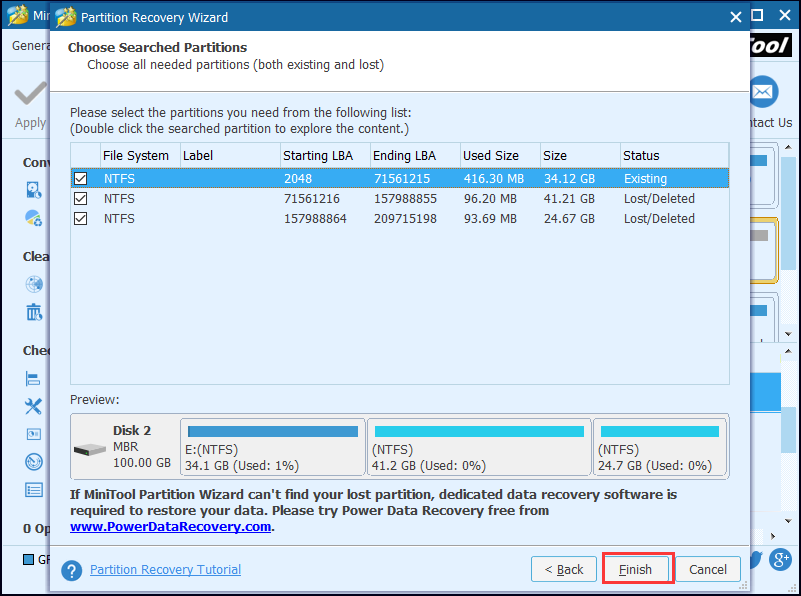
Step 6: Assign a letter to the recovered partition by choosing “Change Drive Letter” from the left pane or choosing “Change Letter” from the context menu. 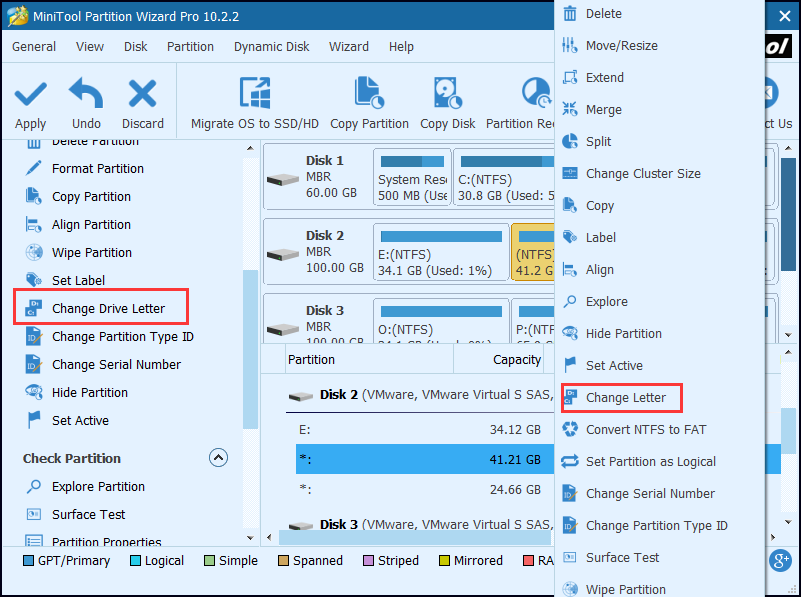
Step 7: Click “Apply” in the toolbar to confirm those pending operations.
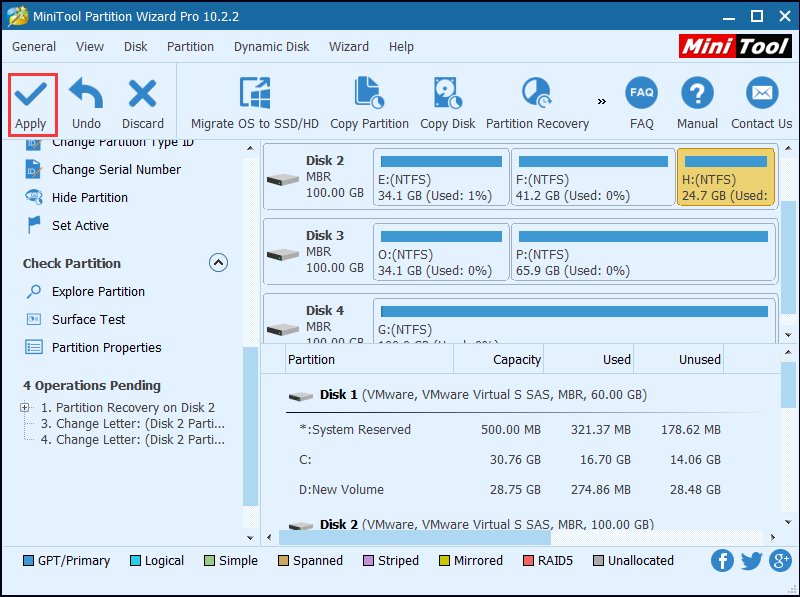
Related article: How Do We Recover Data from Unallocated Space?
Conclusion
From above information, you can get the information that the way to restore deleted partition Windows 10 is very easy and reliable by using MiniTool Partition Wizard. It also can recover partition which is lost due to all kinds of reasons. Due to its convenience and high success rate, millions of users have purchased it and have got benefits from it. After purchasing it, you will find its many powerful features.
Common problems related to partition resizing and our solutions:
- Have you ever lost a partition on an external hard drive accidentally? Normally, partition loss is caused by mistakenly deletion, virus attack, sudden power outage and so on. Then do you know how to recover lost partition on external hard drive? This post will give you the straightforward solution to solve external hard drive partition […]
- Some users may accidentally delete the system reserved partition because they don’t know that it will cause operating system boot failure. And they feel very regretful after that operation. Then is there any way for system reserved partition recovery? Then how to recover system reserved partition? There is no doubt that the deleted system […]
- A computer user has asked for help on the Internet since his partition has lost suddenly. My 128G SSD laptop suddenly lost the partition D. The last time I used my laptop and D drive was not accessible and showed message needed to be format. But after a restart, it is not there anymore. […]
Partition Wizard Server Edition 8.1.1 (5% off)
MiniTool Partition Wizard Server Edition 8 is a professional server partition resizing software. While referring to server partition resizing tool, MiniTool Partition Wizard Server Edition is highly recommended.Server Partition Resize Resources
System Partition Resize
- windows server partition resize
- windows server resize boot partition
- windows 2000 server partition resize
- windows 2003 resize partition
- windows 2003 server partition resize
- windows server partition resize
- windows server resize system partition
- windows server 2003 partition resize
- windows server 2003 resize
- windows server 2008 partition resize
- windows server 2008 resize
- windows server partition utility resize
- windows server resize
Partition resizer for windows server
- resize a server partition
- resize disk partition server
- resize partition in server
- resize partition ntfs
- resize partition on server
- resize partition on server 2003
- resize partition on windows server
- resize partition server 2003
- resize partition windows 2003
- resize partition windows server
- resize partition windows server 2003
- Home
- |
- Buy Now
- |
- Download
- |
- Support
- |
- Contact us
Copyright (C) 2009 - 2014 www.server-partition-resize.com, All Rights Reserved.


