MiniTool Partition Wizard 8.1.1
- Convert NTFS to FAT.
- GPT Disk and MBR Disk interconversion.
- Copy Dynamic disk volume.
- Copy UEFI boot disk.
- Convert GPT-style Dynamic Disk to Basic.
- Move Boot/System volume for Dynamic Disk.
Format Hard Drive
Do you know what is drive formatting? Do you know how to format hard drive? Do you know when do you need to format hard disk? For example, some users have the same trouble:
I am unable to format External Hard Drive. It gives me an error Windows was not able to complete the format. I am not able to view any contents in the Hard Drive. Kindly help me fix this problem.
Then let’s help him to fix the question so as to format hard drive.
What Is Drive Formatting?
In the beginning, let’s introduce what is drive formatting. In fact, drive formatting is a configuring process of a data storage media, such as flash hard drive, hard disk drive for initial usage. All existing data on this hard drive will be erased after formatting. In general, before installing a new operating system, you need to format hard disk. Drive formatting includes low-level formatting and high-level formatting. Low-level formatting helps to prepare the physical structure on the storage media. High-level formatting helps to generate a new file system.
When Need to Format Hard Drive?
As is well known, there are many situations that need to format hard drive. For instance, when you want to throw a hard drive away or give it to other people, you need to format disk to erase all data on it so as to protect your privacy. Or when you install a new hard drive on a computer, you need to format it with a file system.
How to Format a Hard Drive with MiniTool Partition Wizard?
Then, we will introduce how to format disk with by using the third-party software – MiniTool Partition Wizard. It is an excellent partition and disk manager which has the potential to deal with various partition and disk matters with its powerful features, such as convert FAT to NTFS without data loss, migrate OS to SSD and so on. At the same time, it would not bring any damage to the original data. And MiniTool Partition Wizard has different editions so that users can choose any one based on their demands. As to format hard drive, you can download the free edition.
Now, the detailed operations are as follows step by step with pictures.
Step 1: Install the software and launch it to enter its main interface.
Step 2: Select the hard drive that needs to be formatted and choose “Format” from the left pane or context menu.
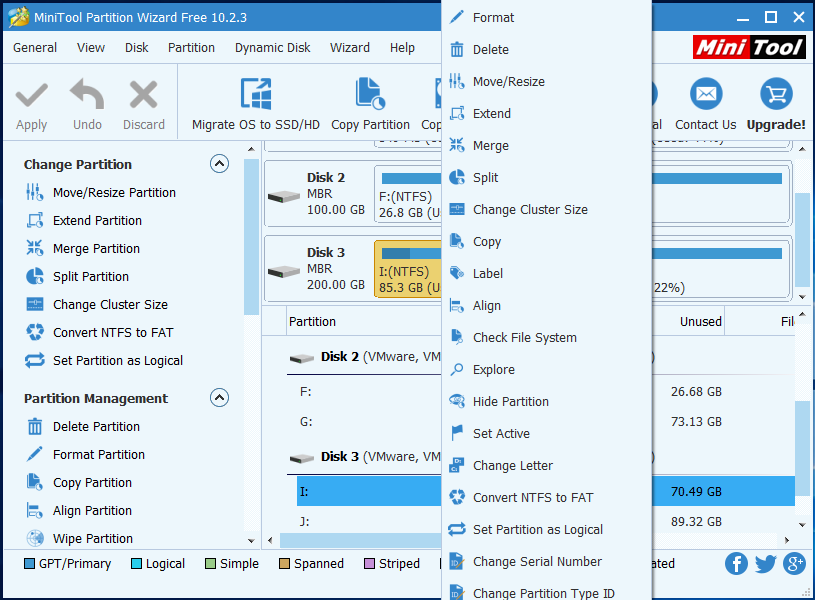
Step 3: In the popup window, you can set partition label, files system and cluster size, then click “Next” to continue.
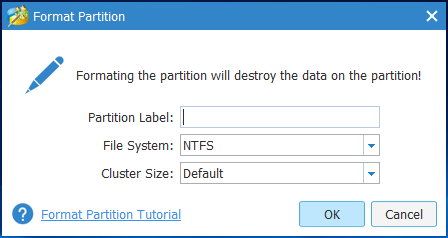
Step 4: You can preview the change and click “Apply” to confirm the pending operations.
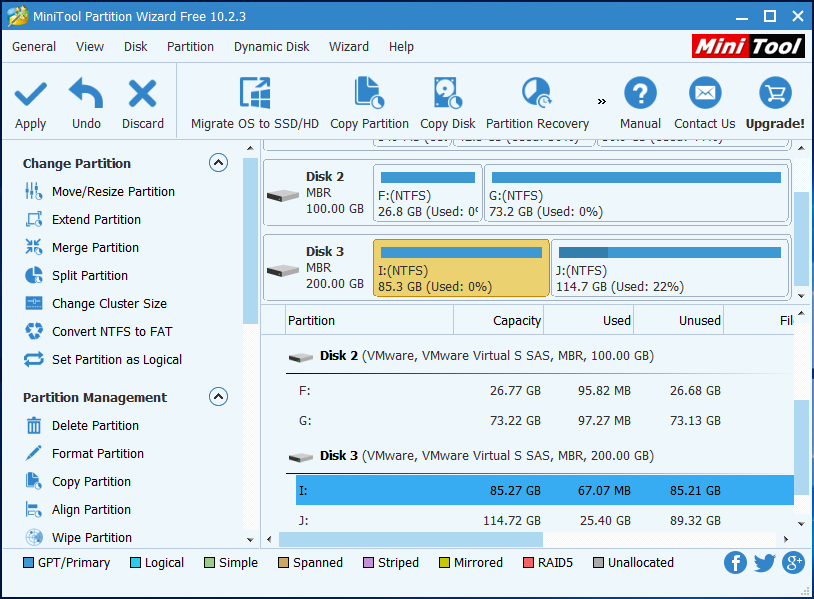
Conclusion
In conclusion, after reading this article, we believe you have mastered the way to format hard drive since the operation methods of MiniTool Partition Wizard are so easy. To format hard drive is pretty important for you to protect your privacy when you want to throw a hard disk away. So just download it and practice it by yourself.
Common problems related to partition resizing and our solutions:
Partition Wizard Server Edition 8.1.1 (5% off)
MiniTool Partition Wizard Server Edition 8 is a professional server partition resizing software. While referring to server partition resizing tool, MiniTool Partition Wizard Server Edition is highly recommended.Server Partition Resize Resources
System Partition Resize
- windows server partition resize
- windows server resize boot partition
- windows 2000 server partition resize
- windows 2003 resize partition
- windows 2003 server partition resize
- windows server partition resize
- windows server resize system partition
- windows server 2003 partition resize
- windows server 2003 resize
- windows server 2008 partition resize
- windows server 2008 resize
- windows server partition utility resize
- windows server resize
Partition resizer for windows server
- resize a server partition
- resize disk partition server
- resize partition in server
- resize partition ntfs
- resize partition on server
- resize partition on server 2003
- resize partition on windows server
- resize partition server 2003
- resize partition windows 2003
- resize partition windows server
- resize partition windows server 2003
- Home
- |
- Buy Now
- |
- Download
- |
- Support
- |
- Contact us
Copyright (C) 2009 - 2014 www.server-partition-resize.com, All Rights Reserved.


