MiniTool Partition Wizard 8.1.1
- Convert NTFS to FAT.
- GPT Disk and MBR Disk interconversion.
- Copy Dynamic disk volume.
- Copy UEFI boot disk.
- Convert GPT-style Dynamic Disk to Basic.
- Move Boot/System volume for Dynamic Disk.
Convert to Dynamic Disk
Have you ever converted the basic disk to dynamic disk? And do you know how to convert it to basic disk without data loss? A user has encountered similar problem and shared it on Tomshardware:
I accidently converted my boot drive from a Basic Disk to a Dynamic Disk when playing around with resizing partitions. Now the option to convert a Dynamic Disk to a Basic Disk is grayed out.
Are there any disadvantages of my disk being a Dynamic Disk instead of a Basic Disk? My partitions are now Simple volumes instead of Primary Partitions, but the system seems to work normally.
Can I change it back?
Introduction to Basic Disk and Dynamic Disk
What Is Basic Disk?
Basic disk and dynamic disk are two types of hard disk.
Basic disks are the storage types mostly often used with Windows. The term basic disk refers to a disk that contains partitions, such as primary partitions and logical partitions, and these in turn are usually formatted with a file system to become a volume for file storage. We can create two styles of partitions on a basic disk, which are MBR style partition and GPT style partition. And in order to get more information, you can look through the paragraph “Basic and Dynamic disk”.
What Is Dynamic Disk?
Dynamic disk provides features that basic disk do not, such as the ability to create volumes that span multiple disks (spanned and striped volumes) and the ability to create fault-tolerant volumes (mirrored and RAID-5 volumes). It is a separate form of volume management that allows one volume to have noncontiguous extents on one or more physical disks. We can create fives kinds of volumes on a dynamic disk, which are:
Simple Volume
Spanned Volume
Striped Volume
Mirrored Volume
Raid-5 Volume
For more information about those volumes, please see Dynamic Disk.
How to Convert to Dynamic Disk?
Convert Basic Disk to Dynamic with Disk Management
Step 1: Enter the Disk Management by clicking My Computer-Manage-Disk Management.
Step 2: Select a disk which you want to convert to dynamic disk, and right-click and choose the Convert to Dynamic Disk from the pop out menu.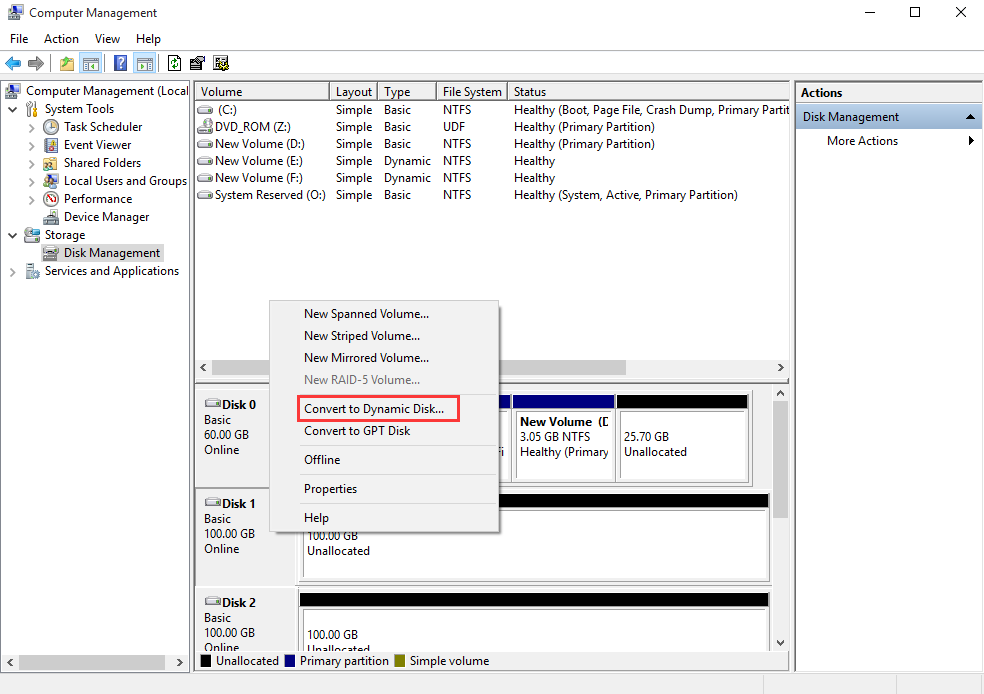
Step 3: Then you will enter a disk-selecting interface. You can select one or more disk to convert to dynamic disk.
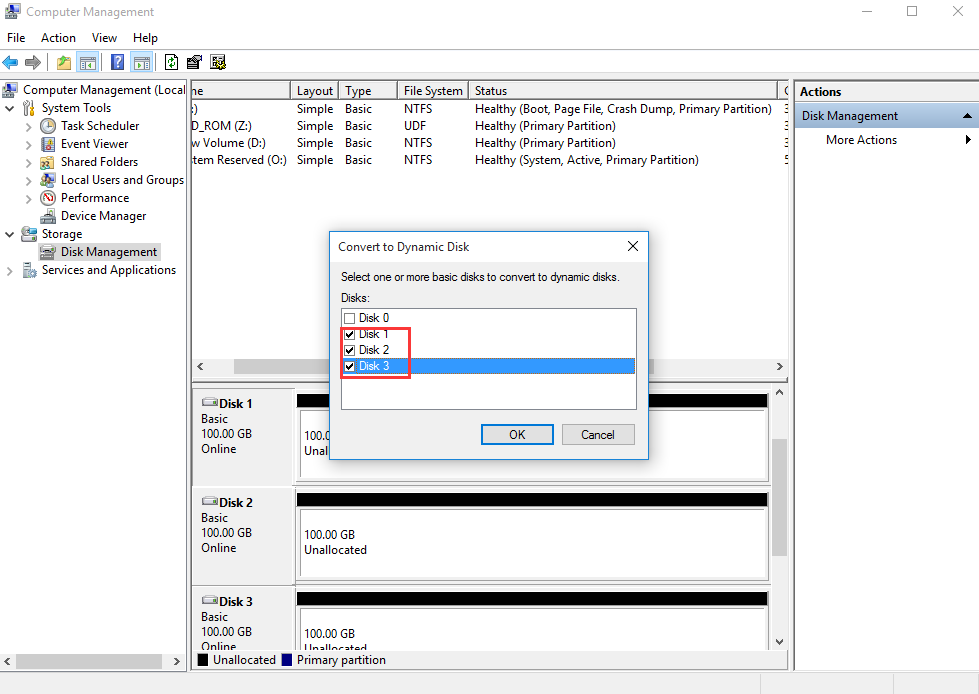
Step 4: After that, you can find that the disk has been converted to dynamic disk.
Convert Basic Disk to Dynamic with Diskpart
Step 1: Run the Command Prompt (Admin). You can enter the Windows icon and right-click the Command Prompt (Admin) to enter the main interface.
Step 2: Convert basic disk to dynamic disk by inputting following instructions:
diskpart
list disk
select disk X (The X just signifies the number of disk.)
convert dynamic
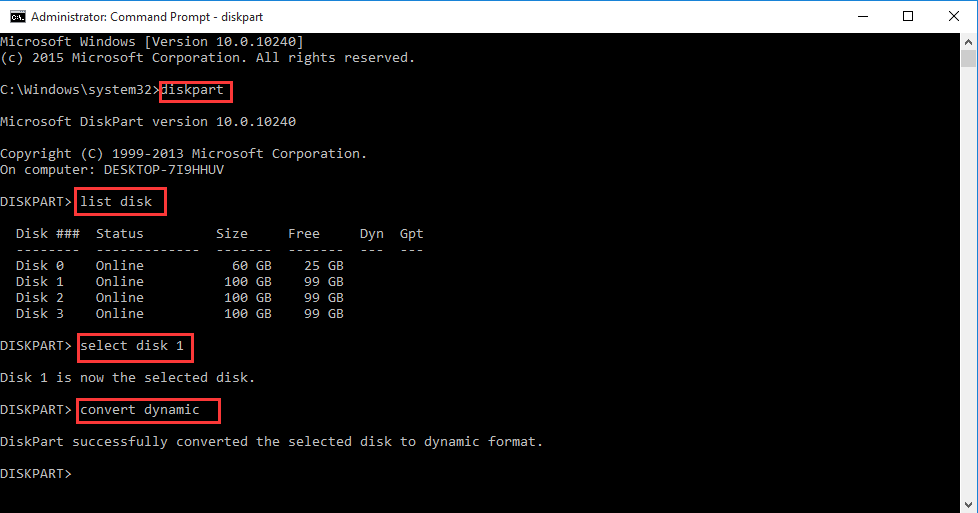
How to Convert Dynamic Disk to Basic?
Convert Dynamic Disk to Basic with Disk Management
Step 1: Enter the Disk Management by clicking My Computer-Manage-Disk Management.
Step 2: If the target dynamic disk is unallocated, then you select the target dynamic disk and choose the Convert to Basic Disk. 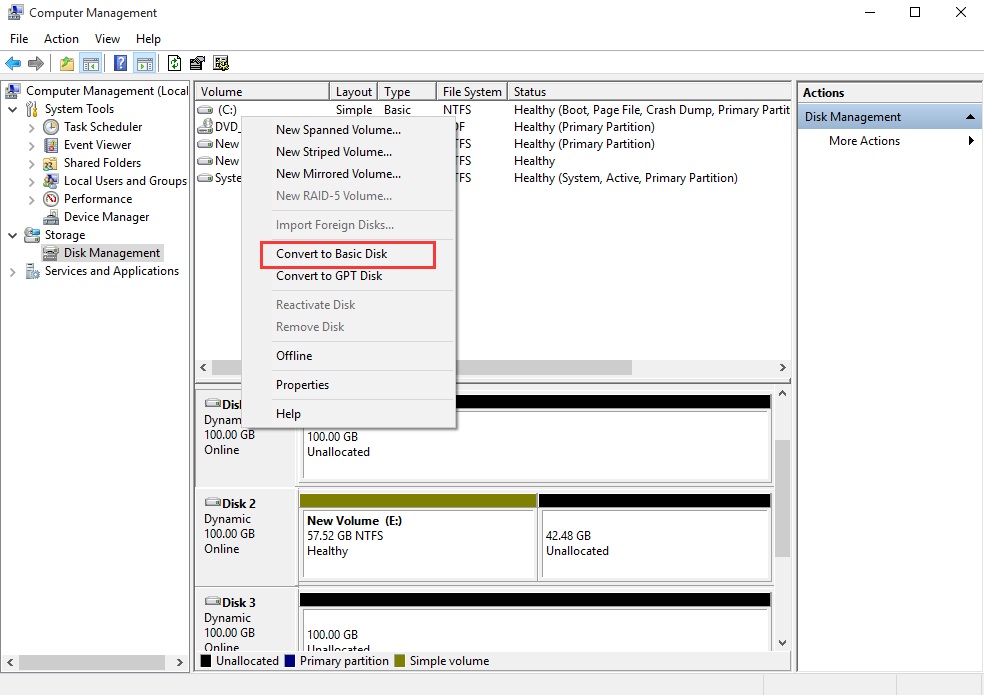
Convert Dynamic Disk to Basic with Diskpart
Step 1: Run the Command Prompt (Admin). You can enter the Windows icon and right-click the Command Prompt (Admin) to enter the main interface.
Step 2: Convert basic disk to dynamic disk by inputting following instructions:
diskpart
list disk
select disk X (The X just signifies the number of disk.)
detail disk
select volume M (The M just signifies the letter of volume.)
delete volume
convert basic
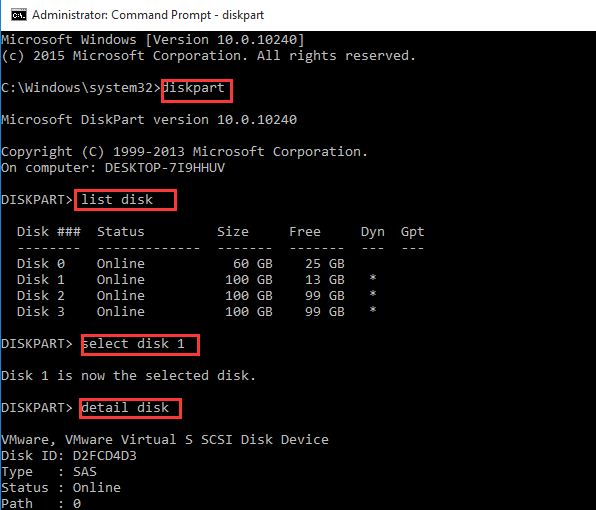
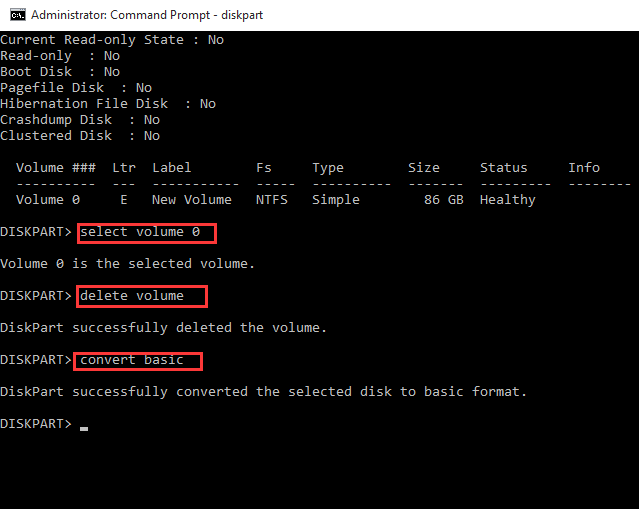
Convert Dynamic Disk to Basic with MiniTool Partition Wizard software
From above information, we know that both Disk Management and Diskpart can convert basic to dynamic without data loss. However, converting dynamic disk to basic with above two ways will cause data loss because you need to delete all volumes on the target disks first. Therefore, we will introduce a third party software to convert dynamic disk to basic without data loss, which is MiniTool Partition Wizard.
MiniTool Partition Wizard is a professional partition manager. It also has some conversion functions, such as Convert MBR to GPT, Convert NTFS to FAT as well as Convert Dynamic Disk to Basic. And the free edition doesn’t support the dynamic disk management, so you need to purchase the Professional edition or advanced edition.
Now, we will introduce the detailed operation steps.
Step 1: Launch the software and enter the main interface.
Step 2: Select a dynamic disk that needs to be converted and choose the Convert Dynamic Disk to Basic from the left pane or from the right-click menu.
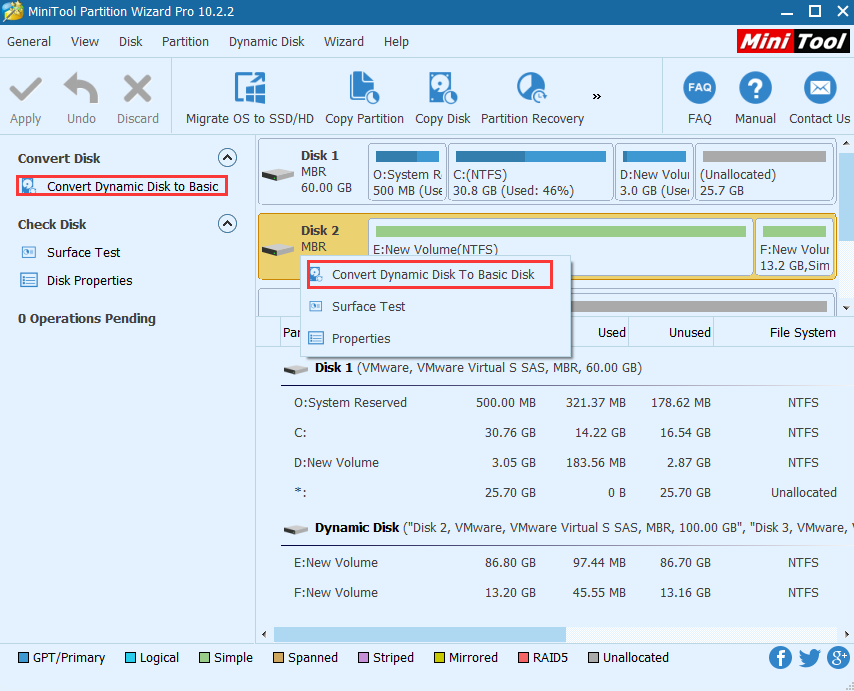
Step 3: Then you can preview that the selected disk have become basic disk, and click the “Apply” button.
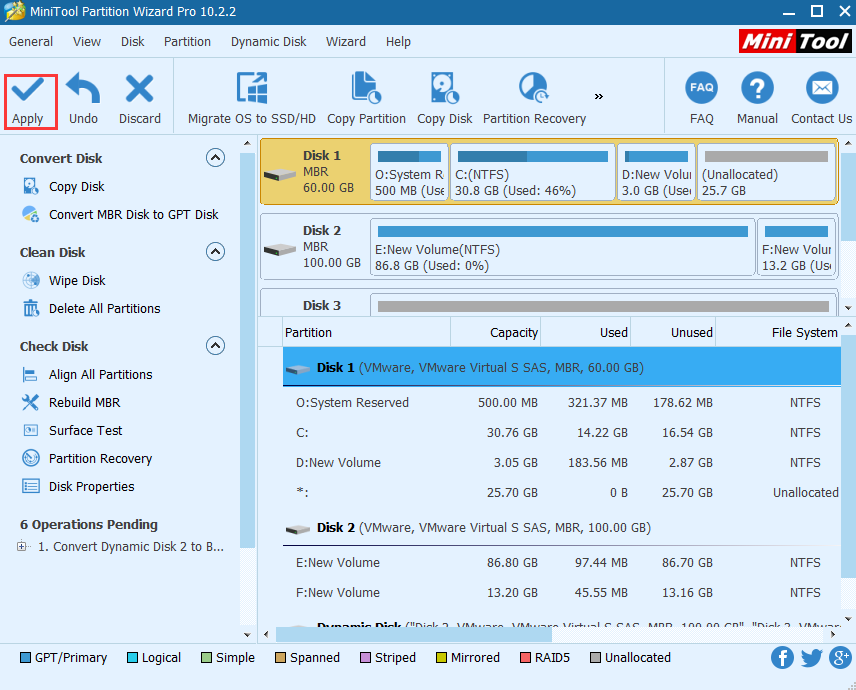
Step 4: You will see a warning and click the “Yes” button, then you must restart computer to complete this conversion.
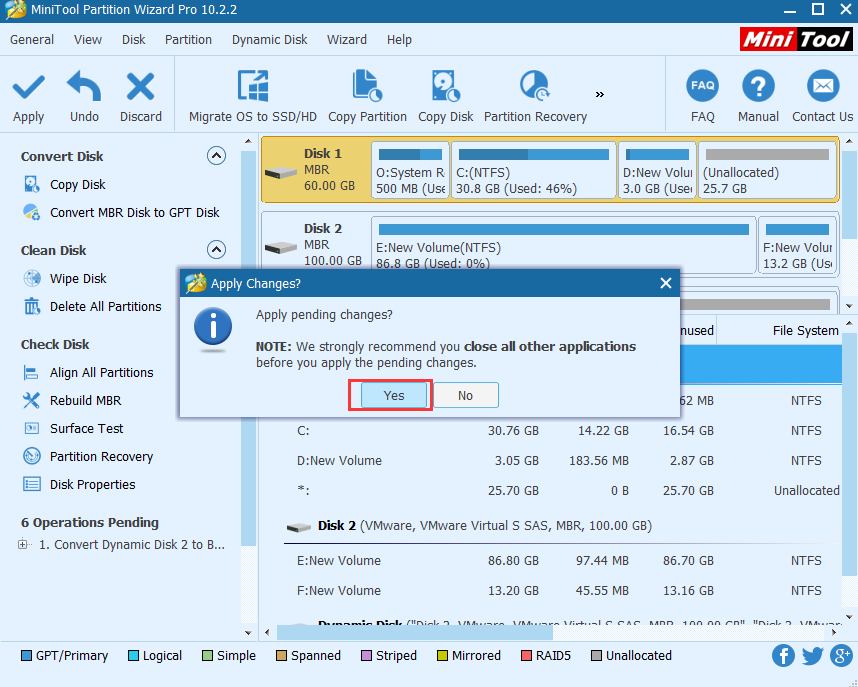
Conclusion
From above information, we know that the Disk Management and Disk can convert basic disk to dynamic without data loss. But for the reversed conversion, we can use MiniTool Partition Wizard to convert to the basic disk without data loss. You can purchase this software through the MiniTool website.
Partition Wizard Server Edition 8.1.1 (5% off)
MiniTool Partition Wizard Server Edition 8 is a professional server partition resizing software. While referring to server partition resizing tool, MiniTool Partition Wizard Server Edition is highly recommended.Server Partition Resize Resources
System Partition Resize
- windows server partition resize
- windows server resize boot partition
- windows 2000 server partition resize
- windows 2003 resize partition
- windows 2003 server partition resize
- windows server partition resize
- windows server resize system partition
- windows server 2003 partition resize
- windows server 2003 resize
- windows server 2008 partition resize
- windows server 2008 resize
- windows server partition utility resize
- windows server resize
Partition resizer for windows server
- resize a server partition
- resize disk partition server
- resize partition in server
- resize partition ntfs
- resize partition on server
- resize partition on server 2003
- resize partition on windows server
- resize partition server 2003
- resize partition windows 2003
- resize partition windows server
- resize partition windows server 2003
- Home
- |
- Buy Now
- |
- Download
- |
- Support
- |
- Contact us
Copyright (C) 2009 - 2014 www.server-partition-resize.com, All Rights Reserved.


