Resize Server Partition Resize Partition for Windows Server 2000/2003/2008/2008 R2
MiniTool Partition Wizard 8
- Convert NTFS to FAT.
- GPT Disk and MBR Disk interconversion.
- Copy Dynamic disk volume.
- Copy UEFI boot disk.
- Convert GPT-style Dynamic Disk to Basic.
- Move Boot/System volume for Dynamic Disk.
Convert NTFS to FAT
In daily U disk use, many Windows users will find file system of U disk has been set as NTFS. Under this situation, many of them want to convert NTFS to FAT. However, as most Windows users are not very familiar with knowledge of converting NTFS to FAT, they often feel helpless. Now, we will make a brief introduction to show how to convert NTFS partition to FAT32 partition.
Ways to convert NTFS to FAT
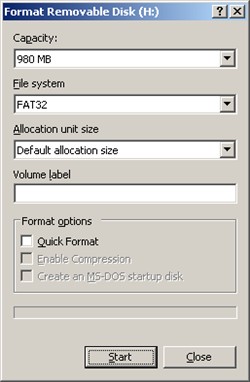 To convert NTFS partition to FAT32 partition, we need to right click the partition representing U disk in "My Computer", and then choose "Format". After that, the left interface will appear. In this interface, we just need to select "FAT32" from drop-down menu of "File System" and click "Start" button to start converting file system. After this operation, NTFS partition will be converted to FAT32 partition. But disappointingly, formatting U disk will cause all important data stored on U disk to be lost unless users transfer data in advance. After conversion, users have to transfer data back. As we know, transferring data will cost users a lot of time and energy. In addition, if accidents emerge in the process of data transmission, users may meet serious data loss situations. If users want to convert NTFS to FAT easily and safely, we suggest using server partition magic. From professional downloading website http://www.server-partition-resize.com, users can download excellent server partition magic.
To convert NTFS partition to FAT32 partition, we need to right click the partition representing U disk in "My Computer", and then choose "Format". After that, the left interface will appear. In this interface, we just need to select "FAT32" from drop-down menu of "File System" and click "Start" button to start converting file system. After this operation, NTFS partition will be converted to FAT32 partition. But disappointingly, formatting U disk will cause all important data stored on U disk to be lost unless users transfer data in advance. After conversion, users have to transfer data back. As we know, transferring data will cost users a lot of time and energy. In addition, if accidents emerge in the process of data transmission, users may meet serious data loss situations. If users want to convert NTFS to FAT easily and safely, we suggest using server partition magic. From professional downloading website http://www.server-partition-resize.com, users can download excellent server partition magic.
Convert NTFS to FAT by using professional server partition magic
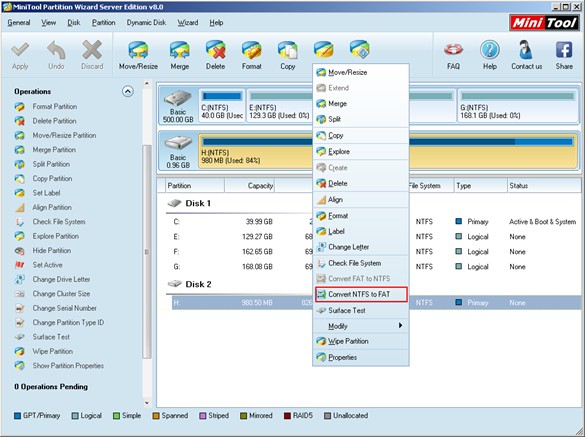
The above screenshot shows us main interface of the professional server partition magic. To convert NTFS partition to FAT32 partition, we need to right click the NTFS partition which needs converting and choose the function "Convert NTFS to FAT". Then, the following interface will emerge:
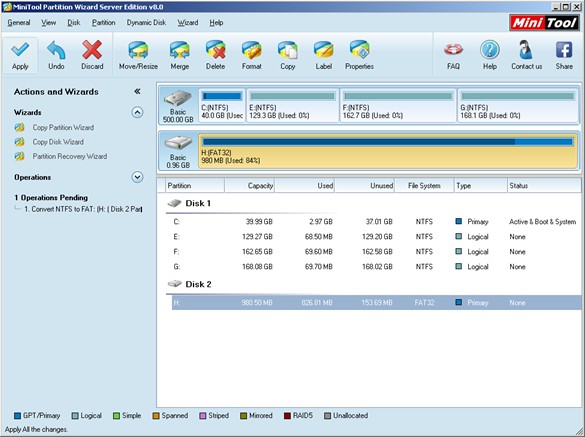
In this interface, we can see changes clearly: selected NTFS partition has been converted to FAT32 partition, and a pending operation appears in "Operations Pending" area. At this time, we just need to click "Apply" button to apply pending operations to computer. After application, we are successful to convert NTFS to FAT by using professional server partition magic.
Ways to convert NTFS to FAT
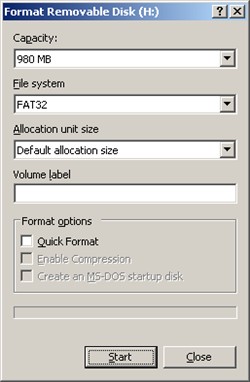 To convert NTFS partition to FAT32 partition, we need to right click the partition representing U disk in "My Computer", and then choose "Format". After that, the left interface will appear. In this interface, we just need to select "FAT32" from drop-down menu of "File System" and click "Start" button to start converting file system. After this operation, NTFS partition will be converted to FAT32 partition. But disappointingly, formatting U disk will cause all important data stored on U disk to be lost unless users transfer data in advance. After conversion, users have to transfer data back. As we know, transferring data will cost users a lot of time and energy. In addition, if accidents emerge in the process of data transmission, users may meet serious data loss situations. If users want to convert NTFS to FAT easily and safely, we suggest using server partition magic. From professional downloading website http://www.server-partition-resize.com, users can download excellent server partition magic.
To convert NTFS partition to FAT32 partition, we need to right click the partition representing U disk in "My Computer", and then choose "Format". After that, the left interface will appear. In this interface, we just need to select "FAT32" from drop-down menu of "File System" and click "Start" button to start converting file system. After this operation, NTFS partition will be converted to FAT32 partition. But disappointingly, formatting U disk will cause all important data stored on U disk to be lost unless users transfer data in advance. After conversion, users have to transfer data back. As we know, transferring data will cost users a lot of time and energy. In addition, if accidents emerge in the process of data transmission, users may meet serious data loss situations. If users want to convert NTFS to FAT easily and safely, we suggest using server partition magic. From professional downloading website http://www.server-partition-resize.com, users can download excellent server partition magic. Convert NTFS to FAT by using professional server partition magic
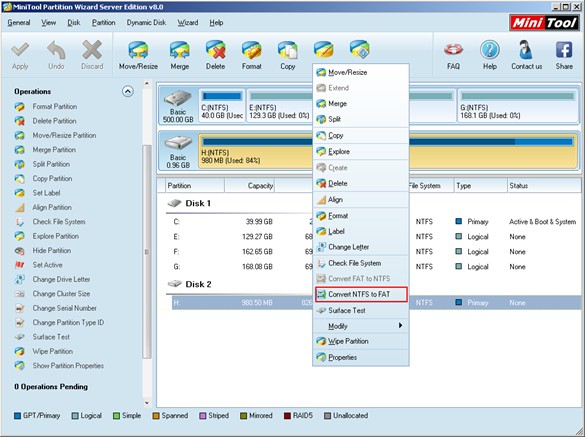
The above screenshot shows us main interface of the professional server partition magic. To convert NTFS partition to FAT32 partition, we need to right click the NTFS partition which needs converting and choose the function "Convert NTFS to FAT". Then, the following interface will emerge:
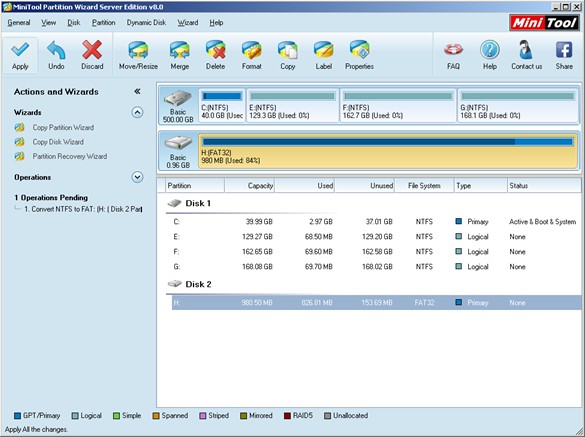
In this interface, we can see changes clearly: selected NTFS partition has been converted to FAT32 partition, and a pending operation appears in "Operations Pending" area. At this time, we just need to click "Apply" button to apply pending operations to computer. After application, we are successful to convert NTFS to FAT by using professional server partition magic.
MiniTool Partition Wizard 8
More Server Partition
- Spilt Windows Server 2008 GPT partition
- Spilt Windows Server 2003 GPT partition
- Spilt Windows Server 2012 GPT partition
- Copy Volume
- Convert NTFS to FAT
- Convert MBR Disk to GPT Disk
- Convert GPT Disk to MBR Disk
- Spilt windows server 2008 GPT partition
- Windows server 2003 partition
- Windows server 2008 partition
- Home
- |
- Buy Now
- |
- Download
- |
- Support
- |
- Contact us
Copyright (C) 2009 - 2013 www.server-partition-resize.com, All Rights Reserved.

